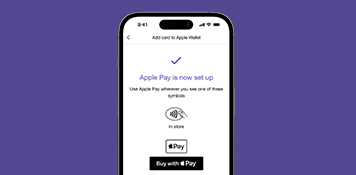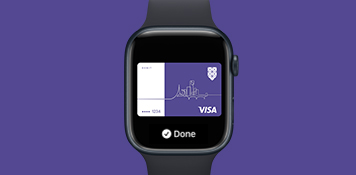Securely pay with your beautiful face
Apple Pay. Safe, contactless and easy.
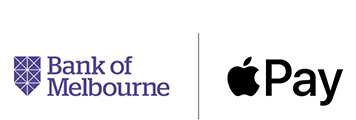
Make the most of a great way to pay
Setting up Apple Pay
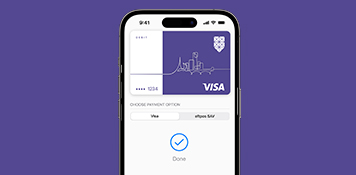
- Open Apple Wallet on your iPhone.
- Tap the plus sign (+) to get started.
- Tap Bank of Melbourne under the From Apps on your iPhone heading.
- Logon at the authentication screen.
- Select the cards you would like to add and follow the prompts.
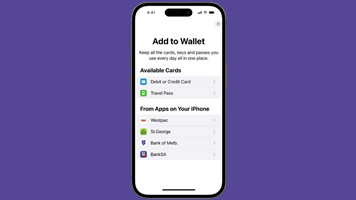
Note: If you do not have the Bank of Melbourne mobile banking app installed on your device, this feature will not work. If you have multiple mobile banking apps, all apps will appear.
Using Apple Pay
Check for the ‘tap to pay’ symbol on the card reader, then activate your Apple wallet:
- With Face ID on your iPhone: Double-press the side button, glance at your screen, then hold your iPhone near the card reader.
- With Touch ID on your iPhone: Put your iPhone close to the card reader, holding your finger on Touch ID.
- On your Apple Watch: Double-press the side button and hold your Apple Watch up to the card reader.
FAQs
Bank of Melbourne Credit Cards
Bank of Melbourne Gold Low Rate Visa
Bank of Melbourne Gold Advantage Visa
Bank of Melbourne Vertigo Platinum Visa
Bank of Melbourne Private Clients Visa Platinum
Bank of Melbourne Amplify Rewards Visa
Bank of Melbourne Amplify Rewards Visa – Qantas
Bank of Melbourne Visa
Bank of Melbourne Amplify Signature Visa
Bank of Melbourne Start Low Stay Low Visa
Bank of Melbourne Amplify Platinum Visa
Bank of Melbourne Amplify Visa
Bank of Melbourne Vertigo Classic Visa
Bank of Melbourne Debit Cards
Bank of Melbourne Visa Debit
Bank of Melbourne Visa Gold Debit
Bank of Melbourne Get Set Visa
Bank of Melbourne Freedom card
Important information
This information does not take your personal objectives, circumstances or needs into account. Consider its appropriateness to these factors before acting on it.
To use your eligible Bank of Melbourne card with Apple Pay you must be registered for Bank of Melbourne Internet Banking and use an Australian mobile number for Bank of Melbourne Secure Code. Read the Bank of Melbourne Internet and Phone Banking Terms and Conditions (PDF 626KB) at bankofmelbourne.com.au before making a decision and consider whether the product is right for you.
*Read the Apple Pay Terms and Conditions (PDF 382KB) before making a decision and consider if it is right for you. To use Apple Pay you will need an eligible card, and a compatible device with a supported operating system. See our Apple Pay FAQs for more information. Apple, the Apple logo, Apple Pay, Apple Watch and iPhone are trademarks of Apple Inc., registered in the U.S. and other countries. App Store is a service mark of Apple Inc.