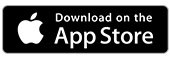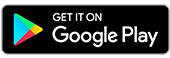Register for Internet and Mobile Banking
Set yourself up to bank on the go. Follow the steps below and you can bank from your phone or desktop anytime you need.¹
How to Register for Internet and Mobile Banking
Register on mobile or tablet
- Download the Bank of Melbourne App and select Register
- Watch our video and follow the prompts on what to do
- You’ll need your card or account number handy
- You’ll also need your phone and date of birth
- Create your security number and password and note down your Customer Access Number (CAN).
Helping you bank safely online
Bank of Melbourne Secure
We guarantee your Internet and Mobile Banking security with Bank of Melbourne Secure.*
Transfer anytime
Transferring funds between your Bank of Melbourne accounts and to friends and family is simple online.
View statements
You can download a statement of your recent transactions covering the last 30, 90 or 120 days - no need to wait.
Not a Bank of Melbourne customer?
Find an account that works for you with our selector tool.
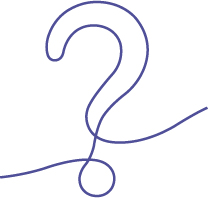
Help with logging in
You can reset your password or security number in Internet or Mobile Banking by selecting the Forgotten? button on the logon page.
The Detail
Read the Internet and Phone Banking Terms and Conditions (PDF 626KB) at bankofmelbourne.com.au before making a decision and consider whether the product is right for you.
Bank of Melbourne Secure: If your Bank of Melbourne account is compromised due to Internet Banking fraud, we guarantee to repay any missing funds, provided you complied with our Internet Banking Terms and Conditions (PDF 626KB). This includes keeping your logon details (including passwords, Bank of Melbourne Secure codes) private, not participating in the unauthorised transaction, and immediately notifying us when you suspect an unauthorised transaction or potential fraud on your accounts.
1. Subject to system availabilityApple, the Apple logo and iPhone are trademarks of Apple Inc., registered in the U.S. and other countries. App Store is a service mark of Apple Inc.
Android, Google Play and the Google Play logo are trademarks of Google LLC.